I won’t bring up any names, wait, maybe I will, @ssafar, why do you make me do this? Do you find joy in my suffering? This blog is made because of you! I got no time to load your WebGL rotating cube every time I open your website, fetch everything please, I beg you, but if you don’t, no need to worry anymore!
Anyways, this is a tutorial made because one of the small caveats with FreshRSS is the lack of an automatic way to fetch the full content of an article. Sites like Android Police, or of course, Simon’s blog do not give you that, sometimes because they want you to open their site and show ads, others just because they write pure HTML instead of being lazy (in the right ways) and let the machine generate stuff for them.
So, why does FreshRSS not come with this option by default? No idea, but it does have a way to do it, it is just not properly explained anywhere in their docs, I had to find a french comment mentioned in an GitHub thread, so I used DeepL to translate it and, it was actually not that hard to do, but I decided to explain it a bit more here.
The proper tutorial
Open any article from any website that doesn’t let you fetch full, content, I’ll go with this random article.
Now, in your browser find a way to open the HTML source code of such website.
Here, everything will depend on the site’s structure, but it should contain a main body or article HTML element, which has the important stuff inside of it. You should be able to find some id or class that makes it easy to recognize.
In the case of Android Police, we have this line:
<section id="article-body" class="article-body" itemprop="articleBody">Now, we can go to the management settings of the feed we want, and scroll to the bottom to the Advanced section, there, you should see an option named Article CSS selector on original website. There, you will input the class or id of the HTML element containing the article content. If you got an id, you should input #idname, if its a class, you use .classname, note the use of the # and . to differentiate them. You can see how it would look here:
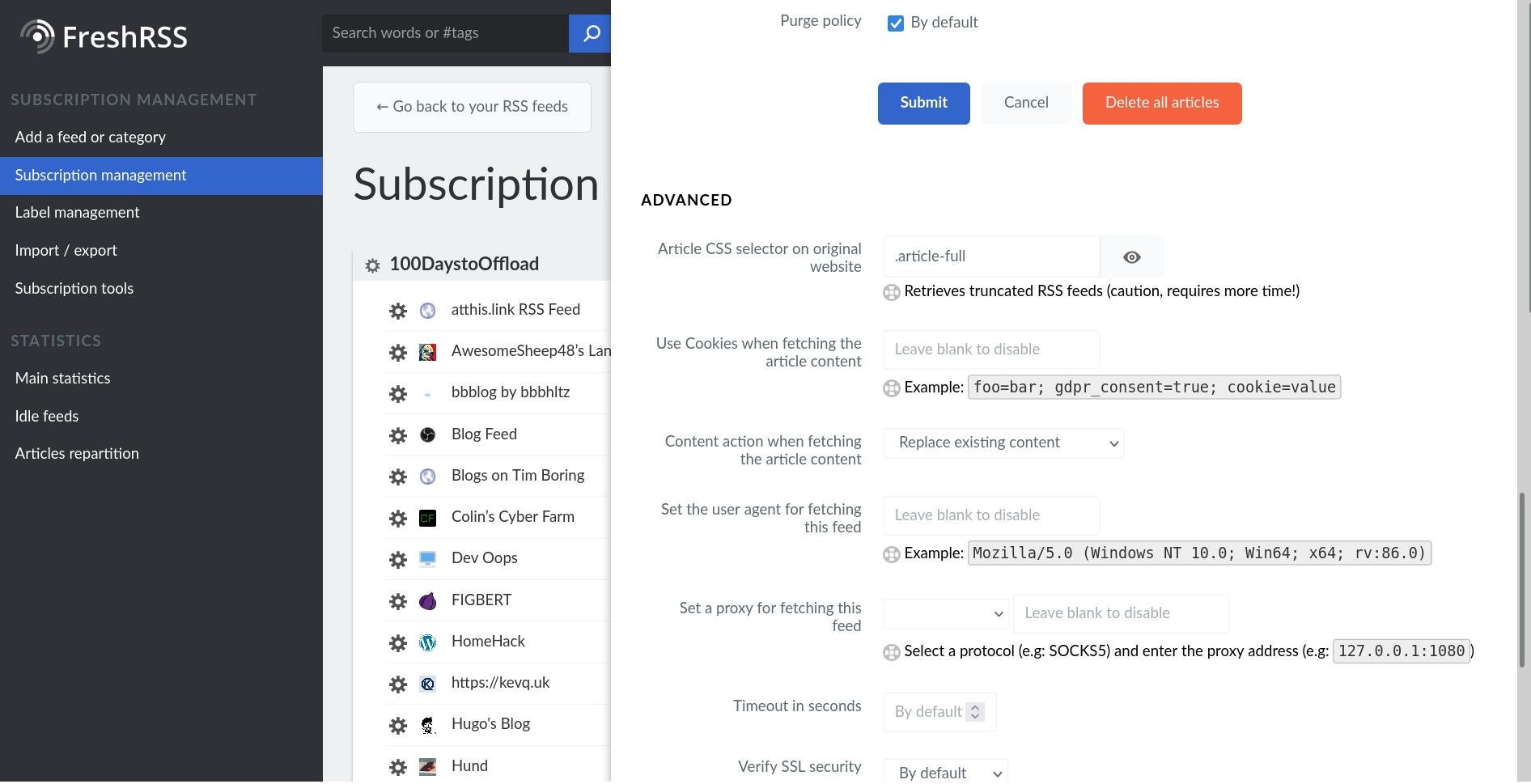
If the site is super simple or classless, you might want to go with the HTML element itself, or a sequence of nested elements, such as main body, its all up to the site, so make sure to check properly.
Finally, scroll to the bottom of the settings and click the “Reload articles” button, to fetch everything again, now you should see the full content instead of just whatever small portion of text is included in the default feed.
This is how Simon’s website posts look now on my feed:
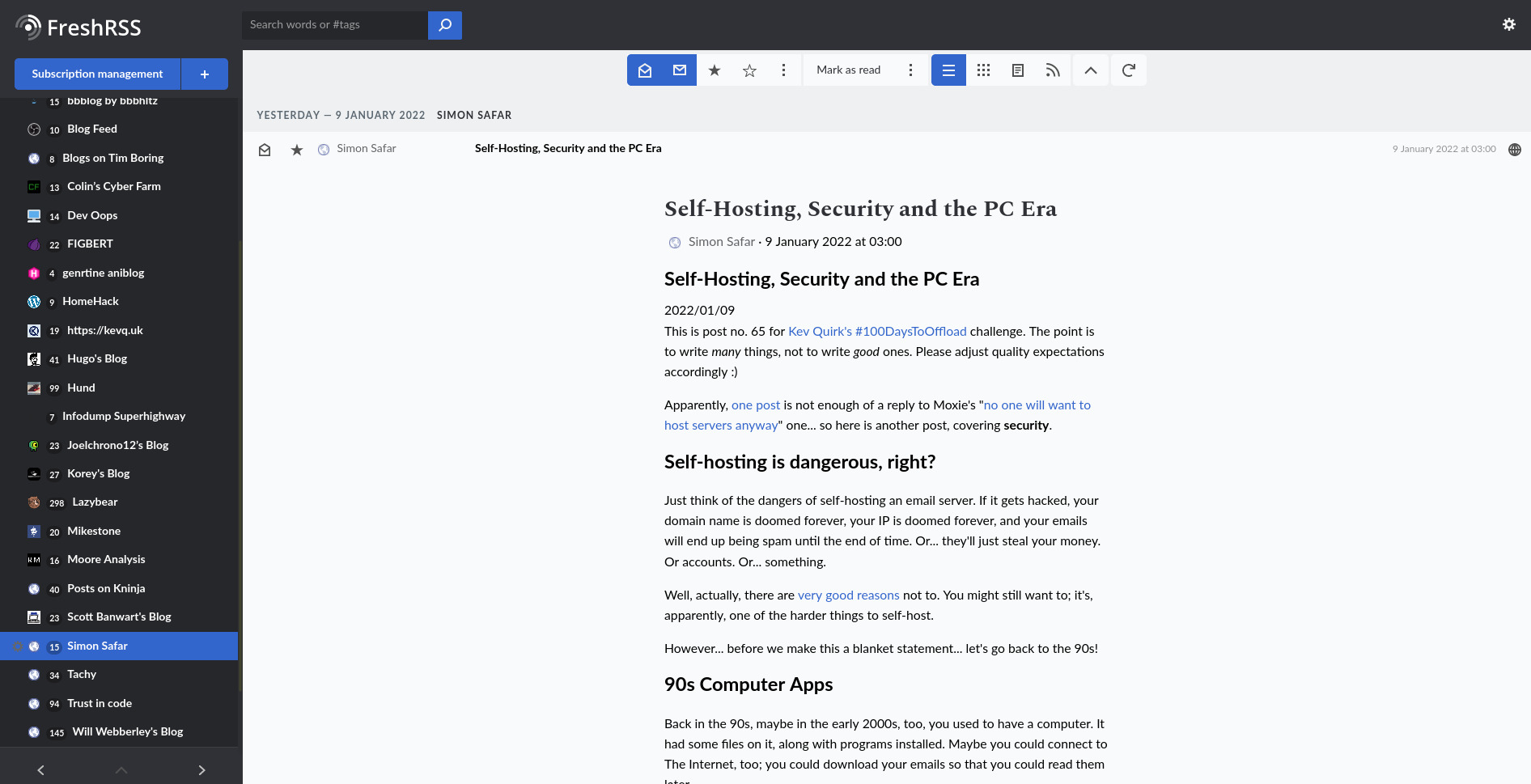
As you can see, some sites will have small problems like duplicate titles or maybe even a couple ads showing up in there, but hey, its the full article instead of some summary that requires me to click one more time. Yes, you might need to do this whole process with every site you follow that doesn’t have full content in their feeds, but its kinda cool, maybe FreshRSS will add an easier way to do this soon enough.
So, this is the 79th post for #100DaysToOffload challenge, thanks again for the inspiration Simon.